Every so often, I start a new Twitter account. No, not alts. Usually they’re for some crazy side project that I become momentarily obsessed with. Sometimes I create new Twitter accounts for my clients. Regardless, it’s never not surprising to view the timeline of an infant Twitter account in its default state.
And by that I mean your timeline is an utter dumpster fire. Non-sequential tweets. Ads. Crazy recommendation topics and notifications. Twitter trying to get you as enraged and up in other people’s business as intensely as possible!
I’ve customized my original Twitter account so much over the years that a new Twitter user’s experience is foreign to me. This guide exists because I can barely recall from memory all the steps I’ll want to go through to get a new account’s timeline subdued to the same extent of my original.
There are plenty of guides that can walk us through this process, but I’m collecting all these various techniques in one place so I don’t have to Google for them. Again, this post should serve as a guide to myself, or anyone intent on unfucking Twitter for their own benefit. Bookmark it, share it.
Home vs. Latest
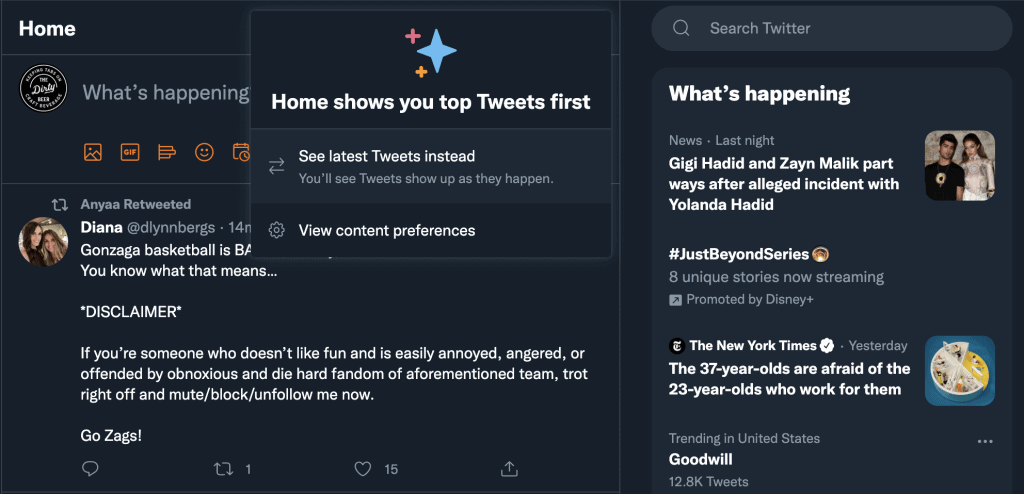
At the top of your Twitter timeline column, you’ll see an icon in the top right corner adjacent to the search input, that looks like some twinkling stars. That’s your timeline toggle. Twitter has this funny little game they play with users where for an undisclosed amount of time you’ve got to toggle this nondescript icon back to “See Latest Tweets Instead”. After toggling back to Latest for said undisclosed amount of time, you’ll convince Jack and the gang that you REALLY DO want to view tweets in chronological order and you’re not just funnin’.
The Secret Mute Hack
This “mute hack” probably has a snazzier name. The principle is this, though: a few years ago Twitter decided you needed to see the tweets of people you know and don’t follow, the tweets of people they know but who you don’t follow, and all sorts of ridiculous trending topics and tweets about shit you don’t care about (the Twitter ad algorithm compiles an interest-category dossier on users that is absolutely batshit and off-base so Twitter take can money from B2B marketing schmucks and call themselves profitable. I’ve never bought anything from a Twitter ad, btw).
I found a helpful tutorial over at Android Police for muting almost every suggestion you’d normally see in your timeline. It works just as well on Android, iOS, etc. I recommend entering in your mute words on desktop Twitter since copying and pasting is a bit more efficient in that computing environment.
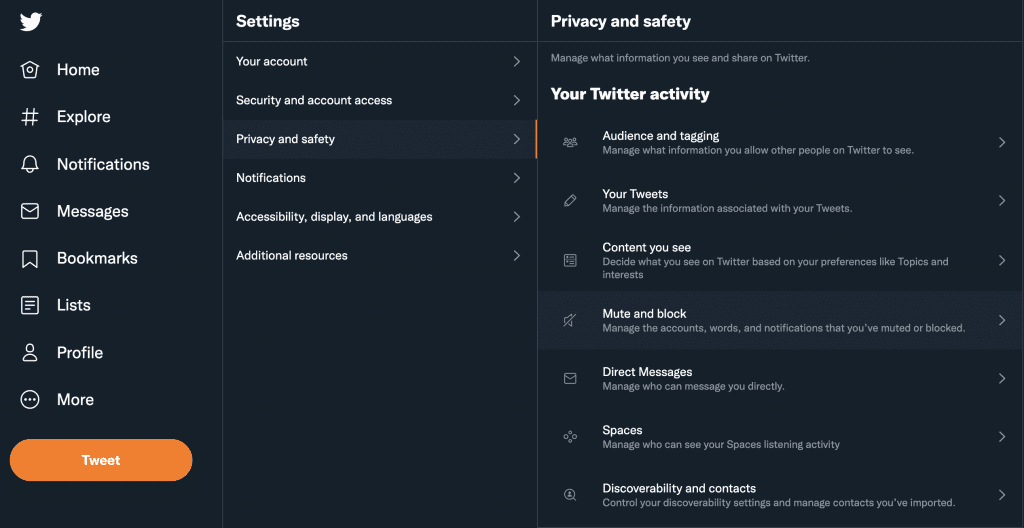
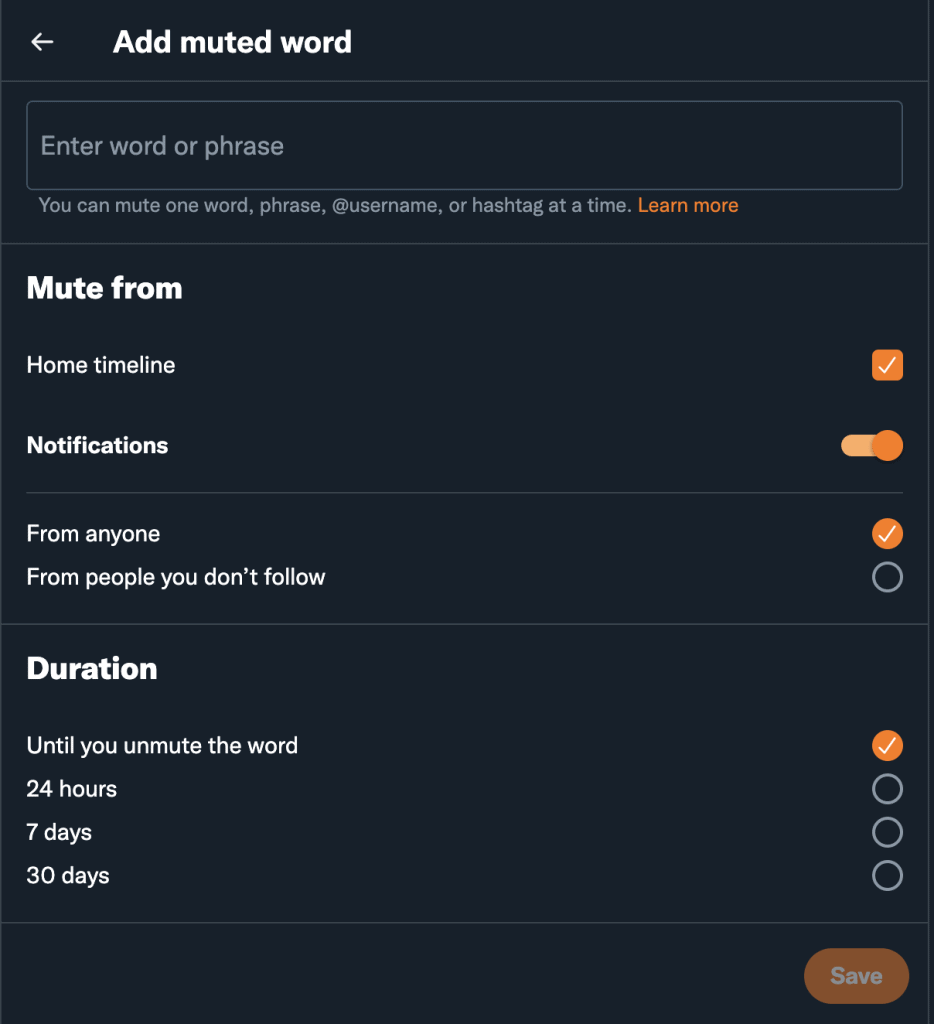
The process is simple. In the Twitter website or app (I strongly recommend doing this on a computer versus a mobile device so you can copy+paste), open the side menu and press ‘Settings and privacy.’ Then press ‘Privacy and safety,’ and select ‘Muted words.’ This is where you’ll enter each of the below strings as muted words:
suggest_recap suggest_who_to_follow suggest_activity suggest_activity_tweet suggest_recycled_tweet_inline suggest_recycled_tweet suggest_grouped_tweet_hashtag suggestrecycledtweet_inline suggestpyletweet suggestactivitytweet suggest_timeline_tweet suggest_sc_tweet suggest_ranked_organic_tweet suggest_activity_highlights suggest_activity_feed RankedOrganicTweet generic_activity_momentsbreaking generic_activity_highlights ActivityTweet
The key here is ensuring you have the additional settings in the screen cap below enabled, as well. You’ll want to ensure ‘Home timeline‘ is checked, Notifcations is toggled to the on position, the ‘From anyone‘ radio button is selected/checked, and duration is set to ‘Until you unmute the word‘ (which I’m pretty sure used to read ‘Forever’, but whatever).
It’s absolutely bizarre to me that Twitter would require such a complex approach to disabling, in my opinion what constitutes their worst UX decision in over a decade of operation. But it’s probably tied into driving engagement, outrage, and selling ads. So yeah, the Twitter marketers beat out the engineers and it’s been hell ever since.
Notification Tweaks
It’s essential to reduce Twitter noise in the form of notifications, too. There are actually a couple separate portions of the Twitter settings interface you’ll need to get into here. First go to ‘Notifications > Filters’ and click on the unassuming option labelled ‘Muted notifications’.
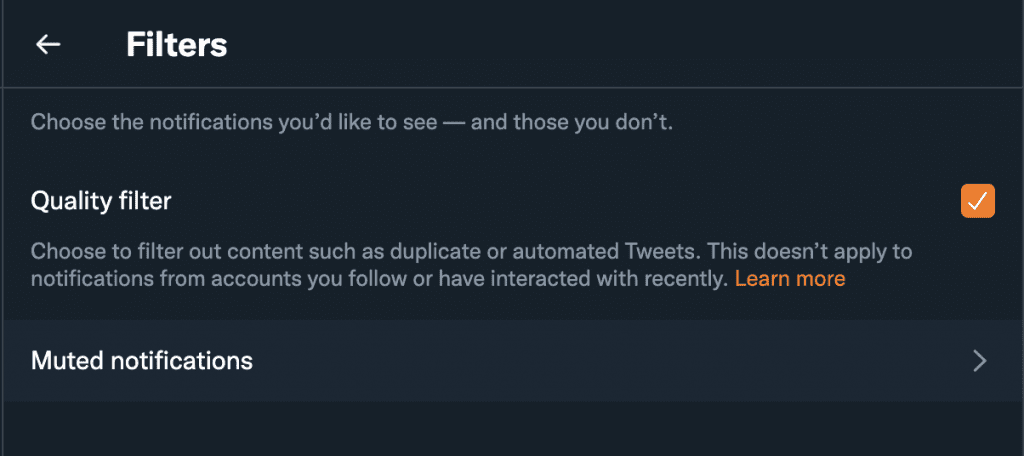
Under the ‘Muted Notifications’ filtering option you’ll see some simple but truly powerful checkboxes. These are going to help cut down on bad vibes from trolls, reply-guys, and other general ne’er-do-wells. I’m choosing NOT to mute notifications from people I don’t follow and who don’t follow me, though, because some of the last remaining bit of fun on Twitter is connecting with people you don’t know. But first let’s make sure they’re legit and have put in some time on the network before the have the privilege of shitposting to us.
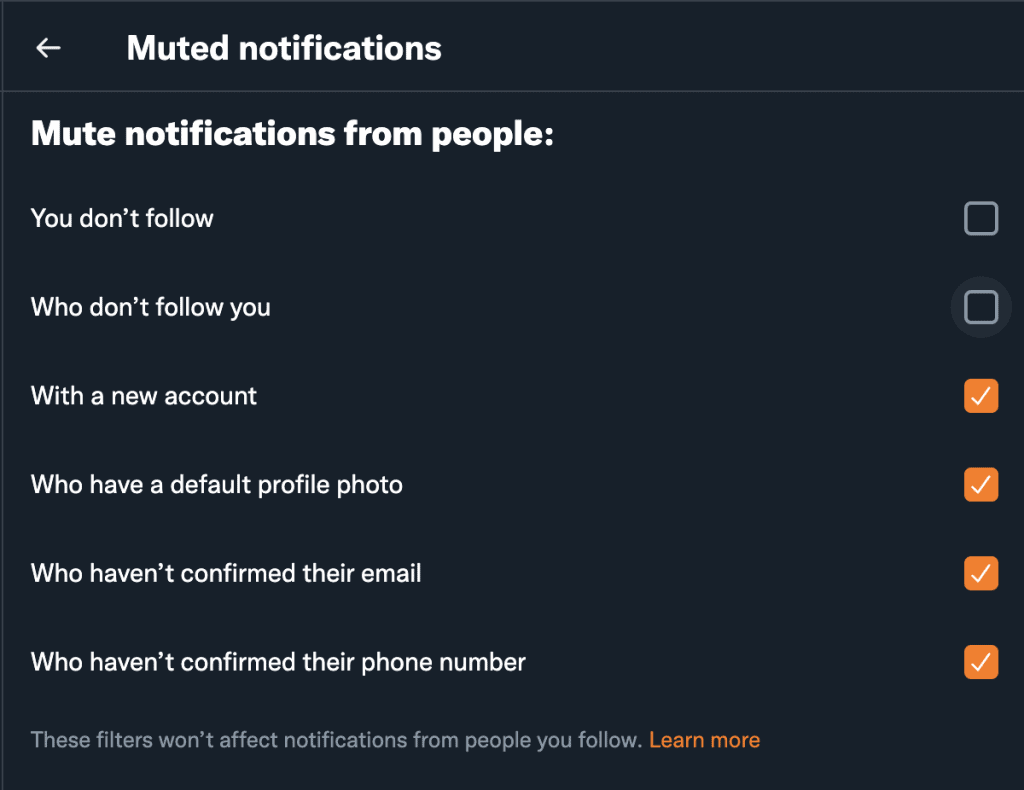
Email Notifications
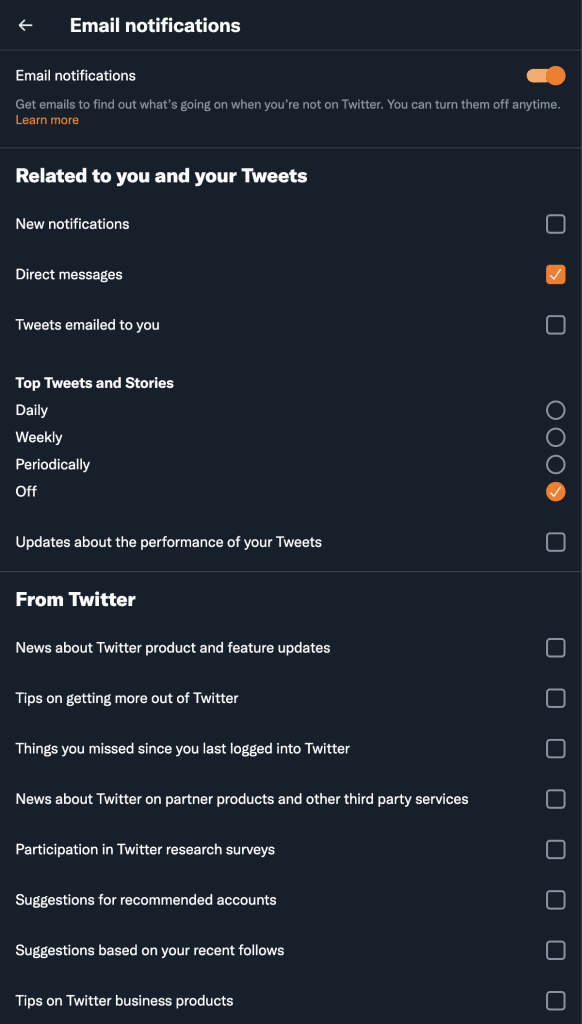
Push Notifications
Turn them ALL off. No, seriously.
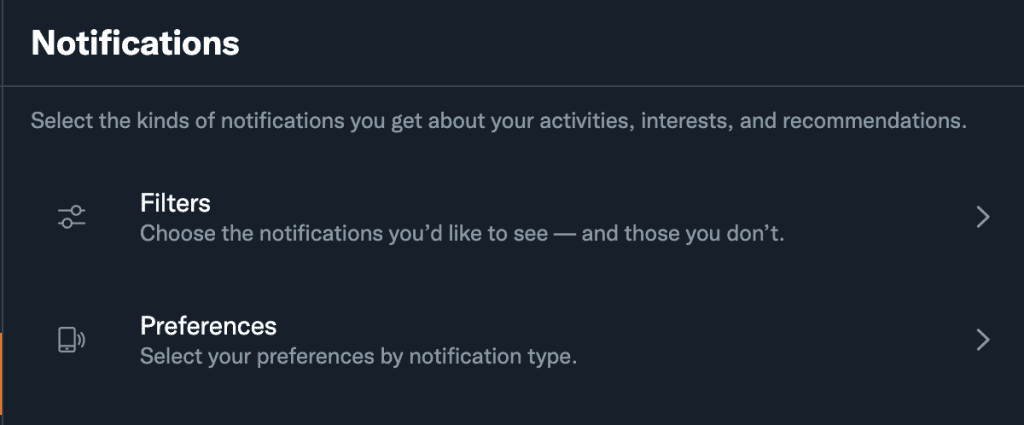
Timeline Auto-Refresh
Whether you’re new to Twitter or an old pro, if you use the native mobile app, at least once you’ll experience the frustration of opening your app, glancing at an engaging Tweet that you want to read more of, and then seeing it disappear with an unsolicited timelines refresh only to never find said engaging Tweet again. In true Twitter fashion you can disable that in a seemingly unrelated option, under ‘Accessibility, display, and languages > Accessibility’. Check the ‘Reduce Motion’ box and you shouldn’t experience the hell of constantly vanishing tweets. YMMV, though, as I still experience it from time to time.
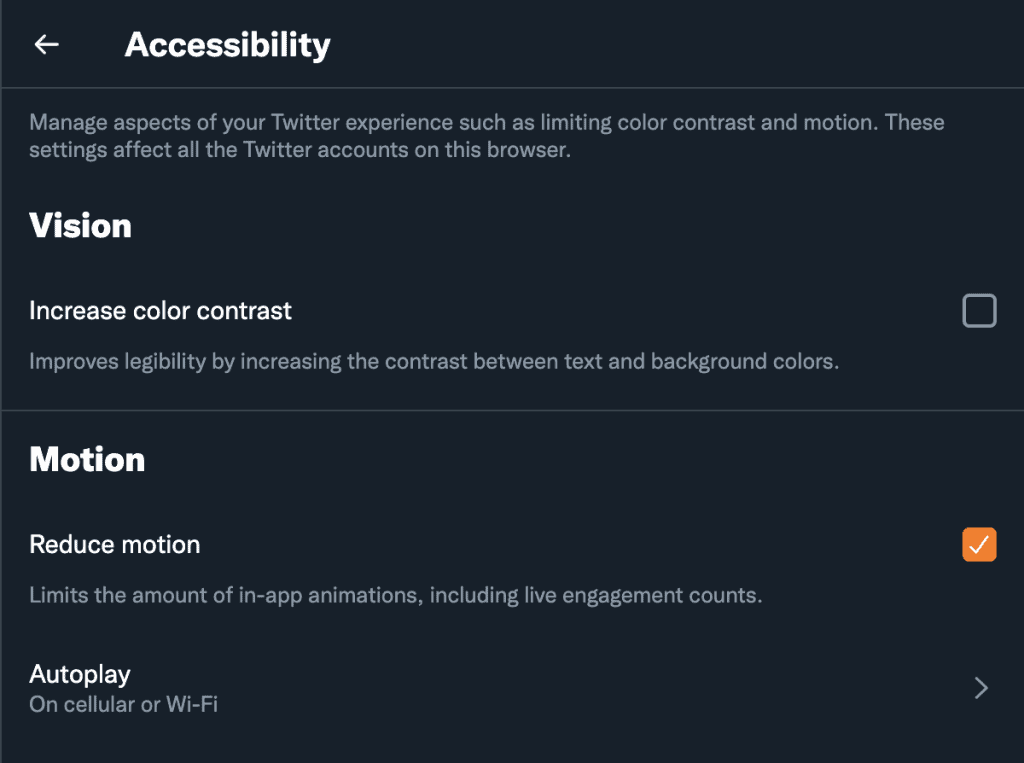
Protect Your Tweets
Once upon a time Twitter gave its users a really quick way of locking down their accounts (at least via the iOS app). But I could NEVER locate the setting on desktop to save my life. In recent updates it looks like the Twitter product teams have squared this disparity. Go to ‘Privacy and safety > Audience and tagging‘ and you’ll see a checkbox labelled ‘Protect your Tweets‘. So next time some blue-check with tens or hundred of thousands of followers aims their army of followers or bots at you, you’re now equipped to weather the outrage storm.
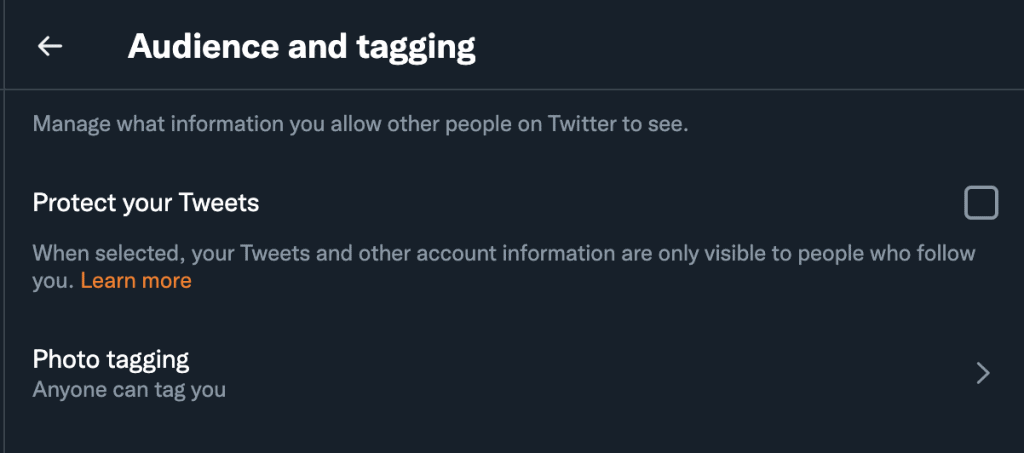
Zap It
uBlock origin is a magnificent tool in the modern browsing arsenal to tamp down on superfluous ads. If you’ve got it installed, adding one or more of the filters below, following these directions, will really simmer down your Twitter experience.
! Hide the What's happening sidebar on Twitter.com
twitter.com##*[aria-label="Search and explore"]
twitter.com##*[aria-label="Top Articles"]
twitter.com##*[aria-label="Timeline: Trending now"]
twitter.com##*[aria-label="Who to follow"]
twitter.com##*[aria-label="Tweet"]
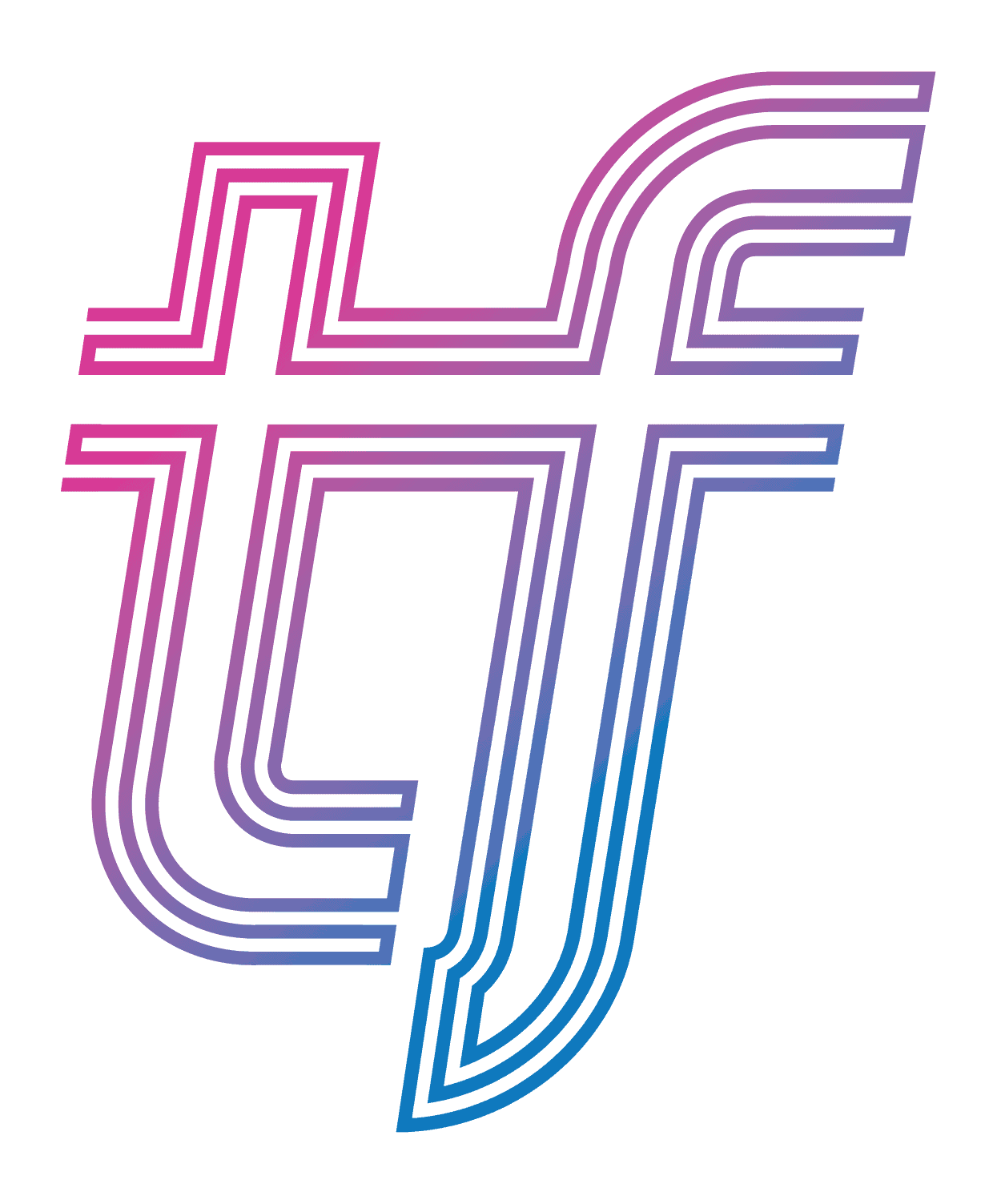
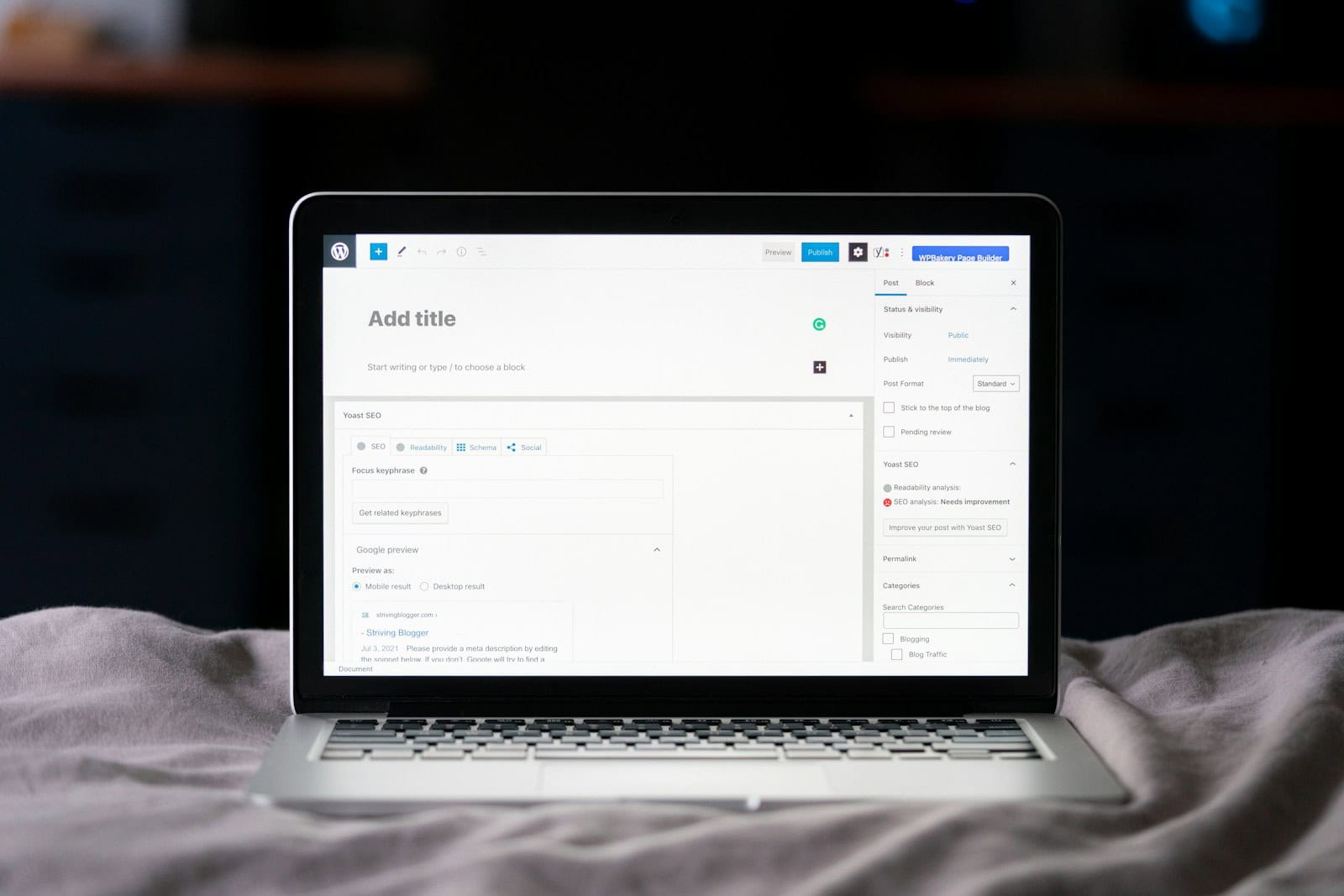

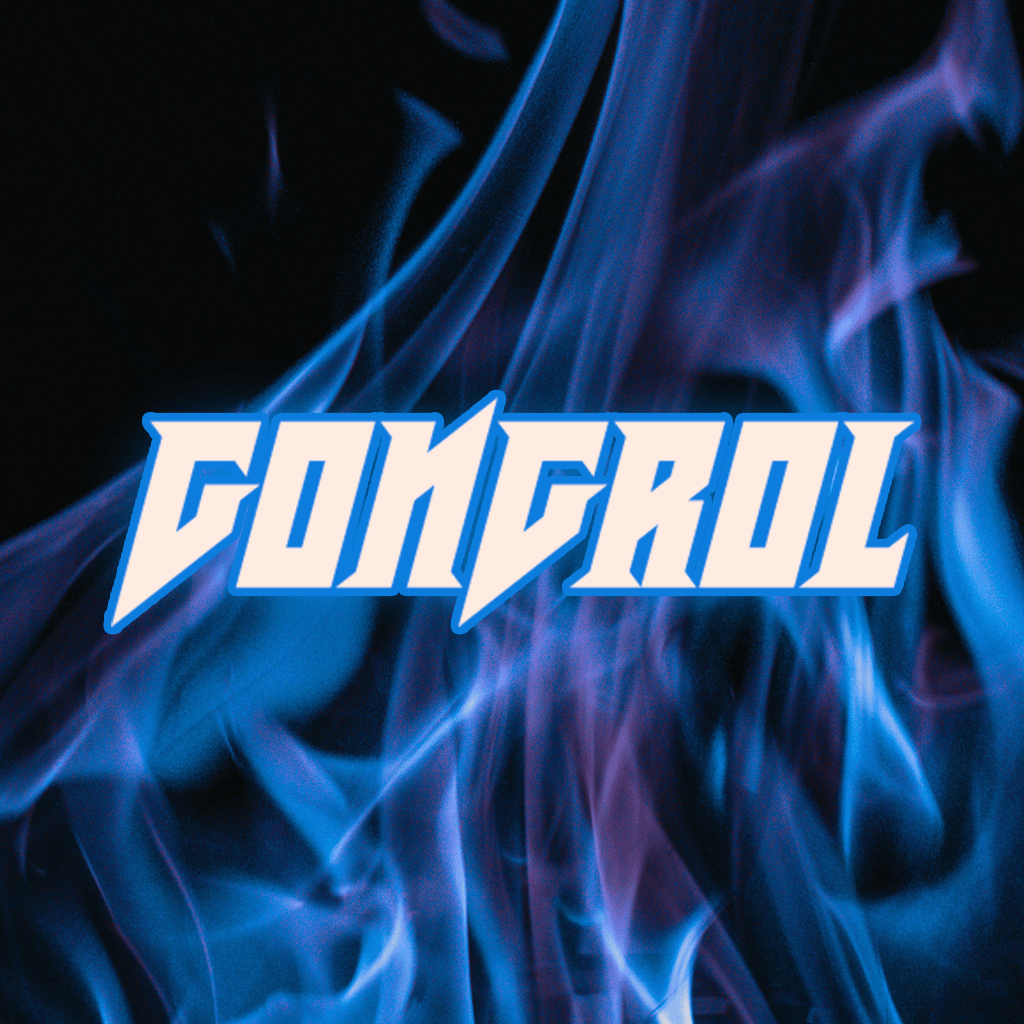
16 responses to “Twitter Timeline Taming”
I have a whole guide to calming down the hellsite TL:
tomfinley.co/twitter-timeli…
I have a whole guide to calming down the hellsite TL:
tomfinley.co/twitter-timeli…
This Article was mentioned on brid.gy
This Article was mentioned on brid.gy
This Article was mentioned on brid.gy
This Article was mentioned on brid.gy
@pfefferle has been leading the charge on this for years. You can see evidence of how it functions on a WordPress blog here:
tomfinley.co/twitter-timeli…
This Article was mentioned on brid.gy
I have a whole guide to calming down the hellsite TL:
tomfinley.co/twitter-timeli…
I have a whole guide to calming down the hellsite TL:
tomfinley.co/twitter-timeli…
I have a whole guide to calming down the hellsite TL:
tomfinley.co/twitter-timeli…
This Article was mentioned on brid.gy
This Article was mentioned on brid.gy
This Article was mentioned on brid.gy
This Article was mentioned on brid.gy
This Article was mentioned on brid.gy